Daily Report calendar
Graphical presentation of ship events in the form of a calendar. The default setting is a week. Other settings are also available: Day, Month, Year, Gantt, and Agenda (list of events).
By default, the calendar shows unfiltered daily events sorted by date. There are filters to speed up the search for events (checkbox "Filter") or the button "Search" for searching for a phrase.
•
No filter - removes all filters and shows all calendar entries
•
Fuel deliveries - filter for fuels operations: Deliveries, Surveys
•
Oil deliveries - filter for oils operations: Deliveries, Surveys
•
Ports only - filters events for ports only

| Information | |
| The default view is the week view. To change the view use the change view button on the right side of the calendar header. | |
Calendar entries contain abbreviated descriptions of events that took place during the event period:
•
Period of the event (dates, times)
•
Distance traveled (for elements: Sea, Maneuvering)
•
Loading and discharging operations (for the element: Port) with information about the type of cargo
•
Deliveries and surveys of fuels and oils with information about the type of fuel and oil
| Information | |
| Each calendar item in which the delivery or raw material took place is additionally marked with a colored bar on the left side: | |


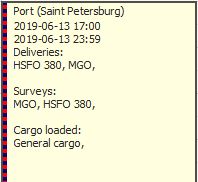
Delivery (blue color)
Survey (red color)
Delivery and survey (blue and red colors)















Calendar entries when checked provide detailed data. To get detailed data you can choose from the context menu:
- View position - a side panel with the positions on the map is displayed
- Port report - generates a schedule report for the port stop
- Operating report - generates a transhipment report for a stopover in port
- View position - a side panel with the positions on the map is displayed
- Port report - generates a schedule report for the port stop
- Operating report - generates a transhipment report for a stopover in port
In addition to the calendar view, there are 2 additional panels displayed on request via the "Details" and "Map" buttons.
The "Details" button displays an additional panel with complete information about a given calendar item
The "Map" button displays the geographical positions of a given calendar position on the map.
The "Details" button displays an additional panel with complete information about a given calendar item
The "Map" button displays the geographical positions of a given calendar position on the map.
| Information | |
| The "Map" button will remain inactive if VOYAGER has no Internet connection. | |