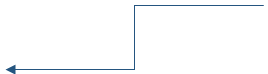Advanced reports - edition operations
New advanced report
•
In the "components manager" menu select "jobs" and open "advanced reports".
•
In "advanced report" select "new" to open the "advanced reports" dialog window.
•
Fill advanced report dialog box.
Fields required: Title, Report type (Internal or External), File (select button at the right side of the file box to open load file dialog box).
Fields required: Title, Report type (Internal or External), File (select button at the right side of the file box to open load file dialog box).
•
Select "ok".
| Information | |
| Context menu is also available. Use right button and select "new". | |
Create new advanced report
Edit advanced report
•
In the "components manager" menu select "jobs" and open "advanced reports".
•
In "advanced report" select the advanced reports to edit, select "edit" to the "advanced reports"
dialog window.
dialog window.
•
Fill the advanced report dialog box.
Fields required: Title, Report type (Internal or External), File (select button at the right side of the file box to open load file dialog box). If file will change then new file will be enclosed to synchronization file.
Fields required: Title, Report type (Internal or External), File (select button at the right side of the file box to open load file dialog box). If file will change then new file will be enclosed to synchronization file.
•
Select "ok".
•
Edit trends.
| Information | |
| Context menu is also available. Use right button and select "edit". | |
Edit advanced report
Delete advanced report
•
In the "components manager" menu select "jobs" and open "advanced reports".
•
In "advanced reports" select the advanced reports to deleted then select "delete".
•
Select "ok" to confirm delete.
Delete advanced report
| Information | |
| Deletion of the advanced report is available for system administrator and local administrator with 8 or 9 access level. |
|
| Information | |
| Context menu is also available. Use right button and select "delete". | |
See also:
Advanced reports - general information about advanced reports
Advanced reports - general information about advanced reports
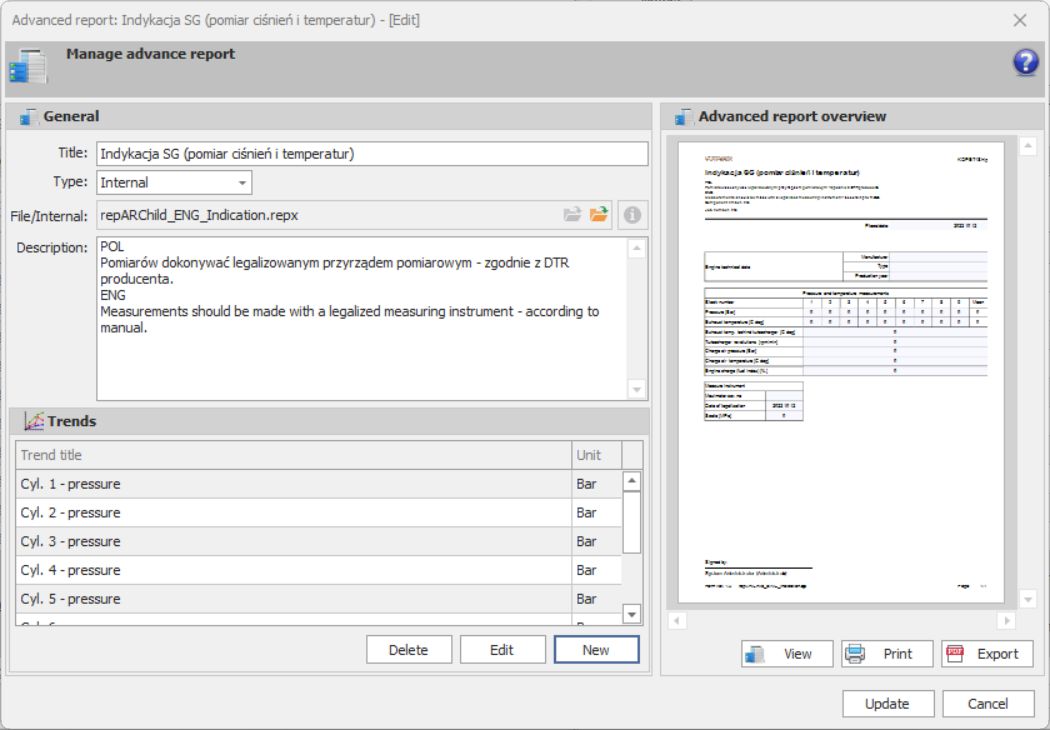
Internal advanced report (VARI) with 8 trends defined

 Type selector
Type selector

 Internal report file open dialog button
Internal report file open dialog button


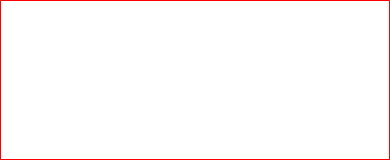
 Trends management panel
Trends management panel